
THE MOST POWERFUL AND COMPLETE GUN DATABASE SOFTWARE, AMMO AND RANGE DATABASE EVER OFFERED
FIREARM RECORDS ADDITIONAL BARRELS (PRO V5s OR BETTER)

With this feature you can add up to 6 barrels per firearm and keep records for rounds expended for whichever barrel has been activated and currently used with the firearm. Note that this feature can be also used for additional cylinders and magazines (explained later below).
01. To activate this feature click in the box below the words BARREL LENGTH. This will show the barrel button and a help screen.
02. It is strongly suggested that you read the help screen to learn all the abilities and added features when using this section.
03. Click on the box surrounding the word BARREL to open the popover that will display the barrel selections.
04. You have 6 panels. The very first time you open this section your current basic firearm and barrel information is recorded as your default in panel #1 and shown as the BARREL ACTIVE and named DEFAULT. You wouldn't want to overwrite this data since this is the original entry that you would want to have as a future "return-to" selection. Also notice that it has picked up rounds fired from your records. This can be manually changed. You can add to the blank fields and you can manually change the BARREL NAME or photo without affecting anything. However, the barrel MUST HAVE A NAME.
NOTE: Clicking on the words "BARREL NAME" will cycle through the category names of BARREL, CYLINDER, MAGAZINE and any custom category name you wish to create. See #13 and the section SPECIAL BONUS.
05. The new entry has been automatically selected as the BARREL ACTIVE. This barrel, or any active barrel, will now record additional rounds fired through the barrel when using the RANGE RECORDS, THE AMMO DUMP or by simple manual entry.
06. If you have more barrels click on one of the button links on the left or at the bottom of the display to show another panel (labeled 1 through 6). Then enter the additional barrel information there. Every barrel should have a name for identification in the RANGE RECORDS. Note that you also have one CUSTOM INPUT FIELD for your own selective entry.
NOTE: Enter all the basic information in any new panel, because when you make that BARREL ACTIVE the previous information on your firearm record is replaced with the new active barrel data. If necessary, you can restore the firearm record data by making your DEFAULT barrel active again. When creating a new barrel record it's a good idea to use the COPY TO feature (see below).
07. You can also display a small icon on a target in the RANGE RECORDS showing which barrel was used. Turn this feature on by clicking the box at the bottom left of the barrel popover (named 'DISPLAY ICON IN RANGE'). You do not have to turn this on to record the activity of an active barrel.
08. As you use an active barrel all expended rounds recorded will be credited to that barrel. This includes rounds expended from the RANGE RECORDS, THE AMMO DUMP and anything you enter manually. Shooting information will also be recorded in the NOTES field.
09. You can also display barrels used in the RANGE HISTORY and even print reports showing targets shot with barrels used and other related data.
10. Besides recording rounds expended (usually automatically) you can also record maintenance notes.
11. You can set a round count that will flag you when rounds fired have been reached.
12. You can also copy some basic data (fields with an asterisk and the CUSTOM INPUT field) from one panel to another. Be on a panel that you want to copy from and then select a new panel from the COPY TO field. You can then alter any data necessary and add data to any empty fields.
13. You can add a CUSTOM CATEGORY NAME here- such as "SUPPRESSOR". You can make a name unique for each firearm, or make the name universal for all firearms.
14. You can DEACTIVATE any active panel, making all six panels non-active. Therefore, nothing will be recorded from the RANGE RECORDS.
REMEMBER: If you want this or any other barrel to be active and on the firearm (and shown on the main firearm records) and recorded with rounds expended, simply click in the box next to the words BARREL INACTIVE. Doing so will change it's status to BARREL ACTIVE and duplicate it's data to the main firearm record- replacing the previous existing data.
One barrel will be active at all times, unless you use the DEACTIVATE feature. Otherwise, to make a barrel inactive simply select a different barrel. The number of the active barrel is shown on the main firearm records next to the words BARREL LENGTH.
SPECIAL BONUS
Although this feature has been basically designed and labeled for barrels, it can also be used for ADDITIONAL CYLINDERS for revolvers, ADDITIONAL MAGAZINES (usually large capacity) for pistols, and a CUSTOM NAME if you create one. To properly identify it here and in the RANGE RECORDS simply click on the name field heading BARREL NAME and it will cycle through BARREL NAME, CYLINDER NAME, MAGAZINE NAME and your CUSTOM NAME, if any. Make the proper selection. Then name it in the adjacent field what it is ("Cylinder 1" or "9MM Cylinder", 30 Rd Magazine, etc.). With revolvers you may only need to copy data from an existing panel to a new one and then simply change the caliber. With magazines you may only need to change the capacity. Remember you are limited to combined total of 6 entries per firearm.
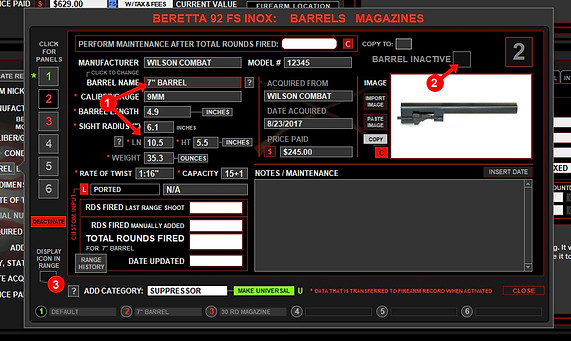
ADDITIONAL BARREL SAMPLE
Here we are adding a 7" barrel to the inventory for this firearm. You can start by performing a "COPY TO" from panel one to panel two. Or you can enter all necessary data manually.
01. Give the barrel a name to identify it here and in the RANGE RECORDS. Then enter as much data as you wish. You might be changing the length of the barrel, along with a new weight for the firearm and perhaps even the rate of twist.
02. Click here to make this barrel active and have rounds expended recorded in it's records.
03. As an option, you can display a small number icon on a range image to visually show what was used.
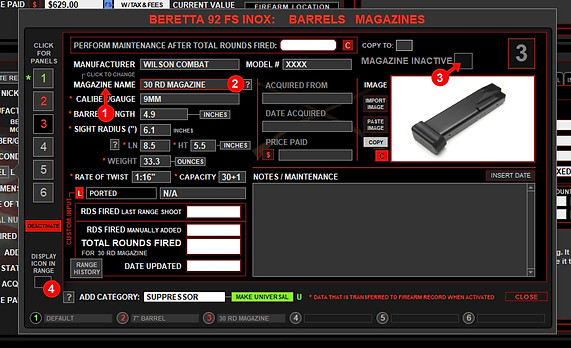
ADDITIONAL MAGAZINE SAMPLE
Here we are adding a 30 round magazine to the inventory for this firearm. You can start by performing a "COPY TO" from panel one to panel three. Remember to change such data as the magazine capacity.
01. To help you identify your entry, clicking here will cycle through the headings: BARREL, CYLINDER and MAGAZINE. Select MAGAZINE NAME.
02. Give it an easily identifiable name.
03. Click here to make this barrel active and have rounds expended recorded in it's records.
04. As an option, you can display a small number icon on a range image to visually show what was used.
You can do a similar entry for CYLINDERS and probably only need to change the caliber. REMEMBER, when you make an entry ACTIVE, not only will it now record rounds expended for that entry, but it will also replace the basic info shown on your main firearm record.